All devices sold by Red Train are business-class devices, and are covered by the full, business-grade Microsoft warranty. This covers you more comprehensively than the standard warranty. Additional cover may be purchased at the same time as devices or within 24 hours of an order being placed – to do this, please contact us. For details about how to make a warranty claim, please see below.
If you need to make a warranty claim: Please visit the support section of the Microsoft website to log an issue
Standard warranty period: 12 months from date of purchase
Procedure to follow for Surface warranty claims:
1. Go to https://support.microsoft.com/assistedsupportproducts
2. Type in Surface
3. Select Surface version from list
4. Choose “I use it for my business or company” or “I use it as an IT Professional, developer, or Microsoft Partner”
5. Create an Incident
a. Select Problem from drop down list
b. Select Category from drop down list
c. Click Start Request
6. Confirm Your Contact Information. Note: You should use the primary email address you use for work. This can be your Microsoft Account (personal Outlook or Hotmail) however bear in mind all email communication will be sent to this account. Click Continue
7. Create an incident – describe the issue
a. Enter a description of the issue including the device serial number
b. Upload a File (not required)
c. Check the “I accept the agreement for Microsoft Services”
8. Click Submit